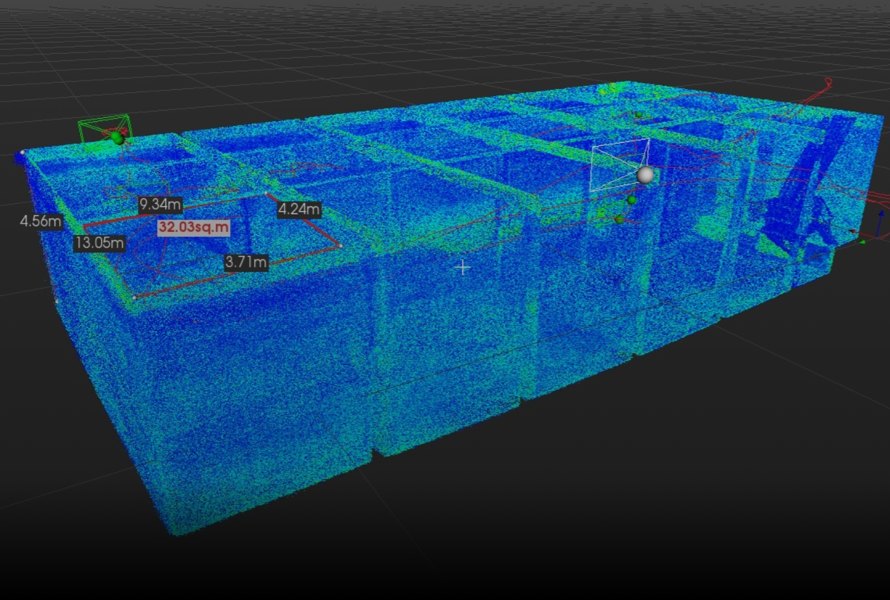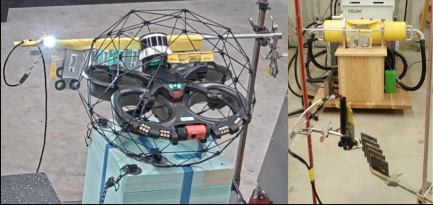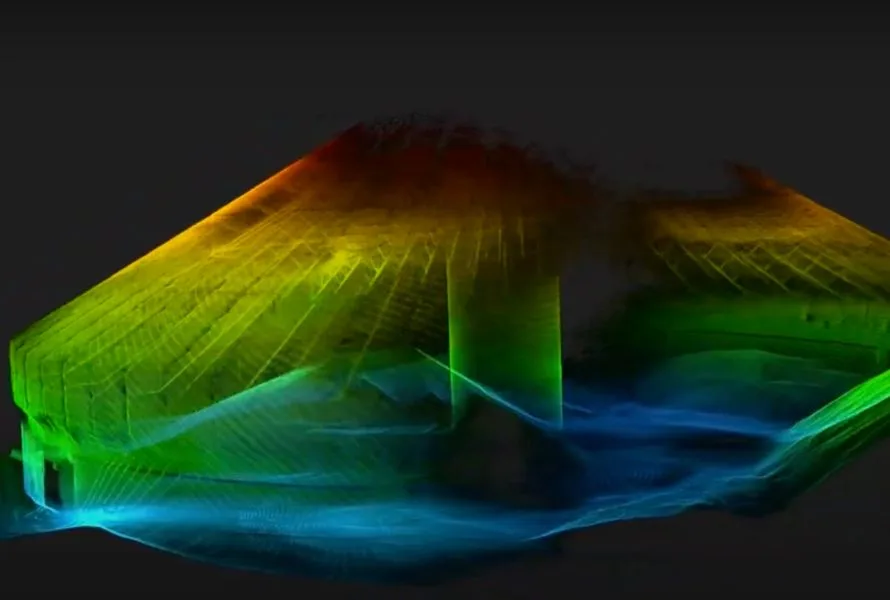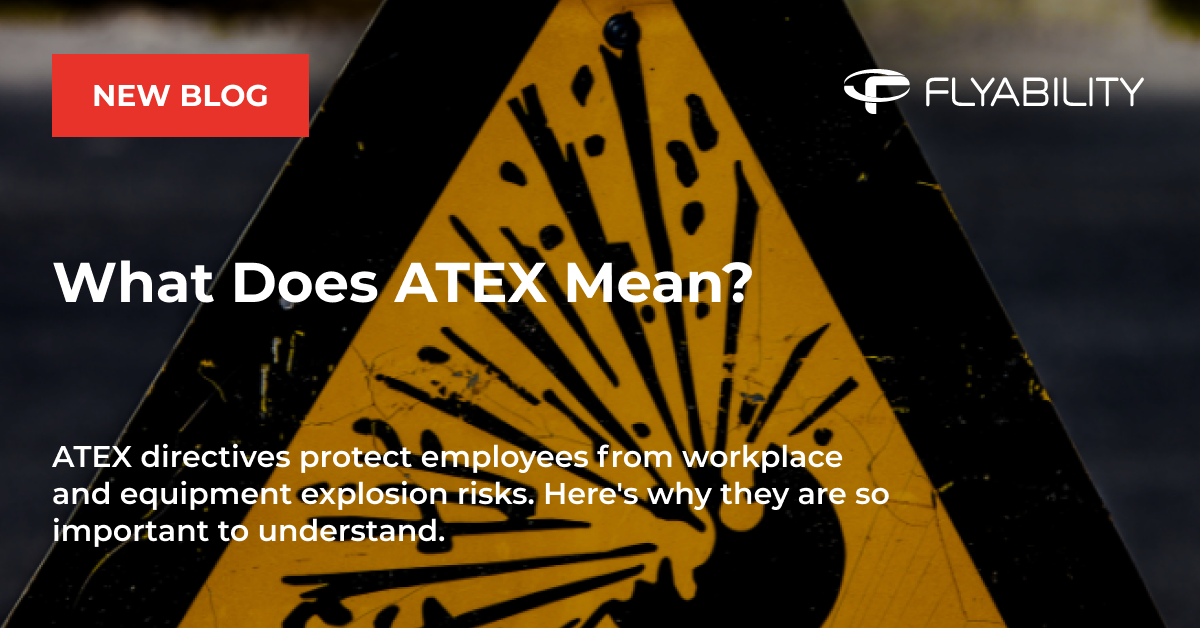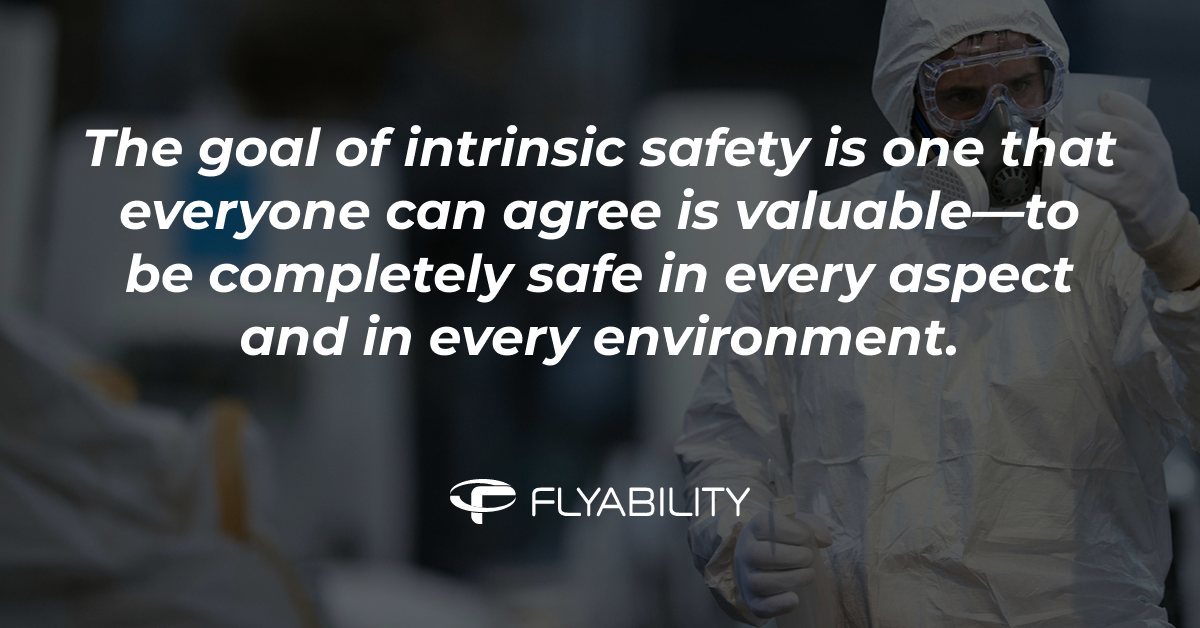When approaching a discipline like photogrammetry, which is an art on top of being a complex science, it is highly appreciated to jump start the initial difficulties and learn the tricks that pioneers discovered through a lot of trials and errors.
The purpose of this blog post is to explain, step by step, how to use Elios 2 for the acquisition of appropriate data for indoor photogrammetry. If you are familiar with outdoor photogrammetry, you will still enjoy this blog post as indoor photogrammetry slightly differs from outdoor photogrammetry for two simple reasons: the absence of GPS signal and the absence or limited amount of light. We are sharing with you field-proven pieces of advice to ensure that you will produce the right image quality and follow the right flight trajectory to be successful with indoor photogrammetry.

Image quality
Photogrammetry in GPS-denied environments relies solely on visual information. The image quality is therefore of paramount importance. Here is how to ensure a suitable image quality with Elios 2.
- Set the camera resolution to 4K. We recommend to capture data with the highest pixel resolution, and to down scale the images if you need to shorten the processing time. As photogrammetry works on images, Inspector – Elios 2 companion software - allows to extract video frames and save them as images.
- Set the lighting to the maximum intensity. At take-off the lighting automatically increases to the maximum intensity; do not reduce it.
- Keep the view unobstructed. Do not pitch the camera below -30° to avoid obstruction from the cage.
- Ensure correct image exposure. In general, set the EV compensation to 0. In large assets, stay close to the walls and face towards them. If you turn around and face the void, the image is likely to be underexposed (dark).
- Avoid high ISO values to limit the image noise. High ISO values may significantly harm the photogrammetry process. To reduce the ISO value, fly closer to the walls or object. The camera will automatically decrease the ISO when the scene is better illuminated.
- Avoid long exposure time to limit the motion blur. From our experience, exposure time longer than 1/60 may be a problem. Similarly to ISO, the exposure time is dictated by the amount of light received by the camera. To shorten the exposure time, fly closer to the objects or walls.
- Adapt your speed. Motion blur is proportional to the speed at which objects move past in the image. To reduce motion blur, fly slowly. Avoid rotations (yaw/heading and camera pitch) as much as possible.
- Note that the Elios 2 camera uses a fixed focal length, as required for photogrammetry.
[Related read: What Is Simultaneous Localization and Mapping (SLAM)?]
The Photogrammetry Flight Mode will help you achieve most of these requirements by automatically:
- Fixing the LED lights to maximum intensity
- Fixing the camera EV to 0
- Reducing the yaw rate
- Reducing the camera pitch angles to keep the cage out of view

Data capture (left) vs 3D model (right)
Flight trajectory
The flight trajectory must be adapted to the asset geometry, the area to be covered, and the expected level of details. Flying a good trajectory requires a high level of piloting skills.
- Observe your environment. Fly a first battery to explore the asset and find landmarks that you can easily recognize. Determine the area that you want to map. Decide where to start and where to stop, what obstacles you may encounter, and what landmarks can help you find your way.
- Adopt a grid pattern, if possible. With this pattern, you will fly either horizontal or vertical lines. Read more about image acquisition plans on Pix4D’s support site. To choose between horizontal and vertical lines, observe the area to be mapped and try to find linear features that can guide you. These could be welds or joints, or bolts that lay on a line, or any object that repeats and form a line. Such features will help you stay aligned on your grid pattern.
- Choose the distance to the wall (or the floor, or the ceiling), considering two aspects:
- The desired level of details, expressed by the ground sampling distance (GSD). The GSD is measured in millimeters per pixels (mm/px); the closer you fly, the lower is the GSD and the more details will be reproduced in the 3D model.
- The distance between the linear features that can guide you. If you fly too close and the features are far apart, you may not see them anymore and you risk deviating from the grid pattern.
- Fly at a constant distance from the walls or objects. It is easier for the photogrammetry software to match images that have the same scale (where the same object appears with the same size). In general, matching will fail for images where the same object is observed at scales that differ by more than a factor 2. See Pix4D’s article on flight height variations. Use the Distance Lock feature on the drone to maintain a constant distance.
- Ensure overlap. Frontal overlap (in the direction of the drone motion) can be adjusted when you extract images from the video. Lateral overlap is determined by the distance to the wall and the distance between flight lines. We recommend a 50% lateral overlap.
- Ensure visual continuity. Image acquisition plans (such as the grid pattern) are nice concepts, but you will see their limitations very quickly if you fly in a complex asset. Because of the asset geometry and the unexpected conditions that you may face, you may improvise a “free flight plan”. Nevertheless, each image used for photogrammetry must overlap with at least 3-4 other images (previous/next images). Keep in mind the following:
- Avoid quick rotations that would make you face a complete new scene within a second
- Avoid passing through manholes or very close to objects that can suddenly hide or reveal a complete new scene.
- Close the loop. A loop is made when you revisit a place that you already visited earlier in the flight. If you shoot images that are very similar to the previously recorded images, the photogrammetry software can match them and correct for any drift that may have accumulated over time. For this, make sure that when you close the loop, the same objects are seen from the same angle and distance. Try to determine in advance (during the observation flight) how you will close the loop. It may be a particular landmark that is easily recognizable and central in the area that you want to map. Sometimes, loop closure is made easy by the shape of the asset. Also, you can often use the entry / exit point for loop closure.
Train, Try, and Persevere
Whatever you have learned and discovered in this article, remember that indoor photogrammetry is an arduous task that requires a high level of piloting skills. Make sure you properly apply the above pieces of advice and persevere. With practice, you will become better and better at acquiring photogrammetric datasets and you will enjoy all the benefits of possessing digital twins of your assets. Note that Pix4D has published a webinar on indoor mapping.
This article belongs to a series on photogrammetry:
Why use photogrammetry to build 3D models of indoor spaces?
Mining drones: Elios 2 creates photogrammetric models
Building 3D models with Elios 2: how to acquire appropriate data for photogrammetry
Building 3d models with Elios 2: processing data with a photogrammetry software
Elios 2 Tested for Indoor Stockpile Volumetry, Produces 3D Maps Accurate to within 1 Centimeter