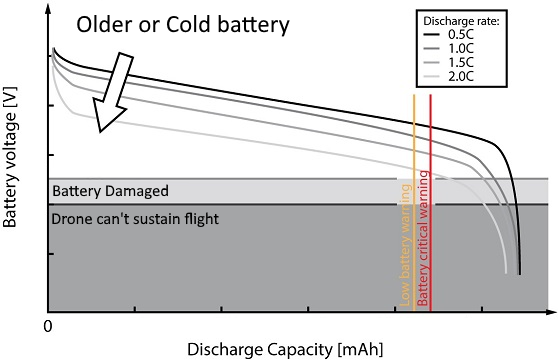Table of Contents
Before Starting
Updating the Avionics Firmware
Updating the Elios 2 Camera Firmware
If updating the Avionics Firmware does not work
Before Starting
- Download the latest version of the Elios 2 firmware
- Update Cockpit to the latest Version on the Tablet of the controller
- Verify the current firmware version of your drone via the Cockpit App
Depending on the current Avionics version loaded into you Elios 2 drone the update process is different. Please check your current version and follow the corresponding process.
Also note that the camera firmware must not be updated if it is already at the latest version.
Only the Cockpit app on the tablet is updated.
Updating the Avionics Firmware
Connect a PC to you drone using via the USB cable, or, remove the Payload LOG SD card.

Download and copy the new Avionics firmware binary file (ELIOS2_Vxxxxx.
Power up the drone with a fully charged battery. The update will not start if the battery voltage is too low.
The firmware process will begin and the 4 arm sensors LED will blink quickly, in a yellowish colour
The drone may reboot several times, you will hear the start up chime, do not unplug the battery until the update process is completed. This can take up to 5 minutes
When the arms LEDs blink one after the other and slower in a yellowish colour, the update is done, you can unplug the battery.
Plug back the battery and connect the GCS, go to Cockpit 'About' tab and verify the avionics firmware version.
Updating the Elios 2 Camera Firmware
Retrieve the Camera SD card from the payload

Download the camera binary file (firmware.bin) and copy the file to the root of the Camera SD Card
Place the Camera SD card back into the slot
Power up the drone with a fully charged battery
The firmware process will begin
The LEDs will blink normally, please wait 2 minutes with the drone powered, then unplug it
Plug back the battery with GCS connected, go to Cockpit About tab and verify that the new Camera firmware has been installed.
If updating the Avionics Firmware does not work
Older firmware versions (v1.0) require the binary file to be uploaded to a different SD card.
Remove the top cover by unscrewing the top cover screw with a T8 screwdriver

Lift the cover up
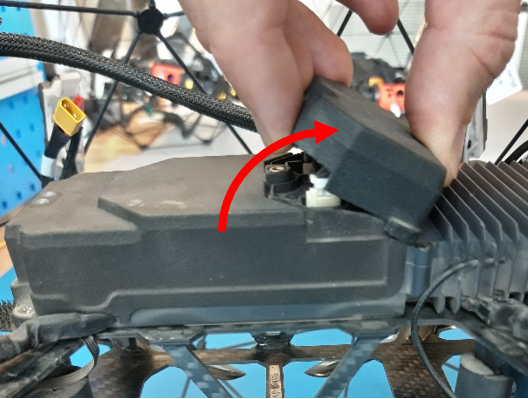
Gently lift the Payload cable, leave the zip tie. Then, using the tweezers, remove the foam
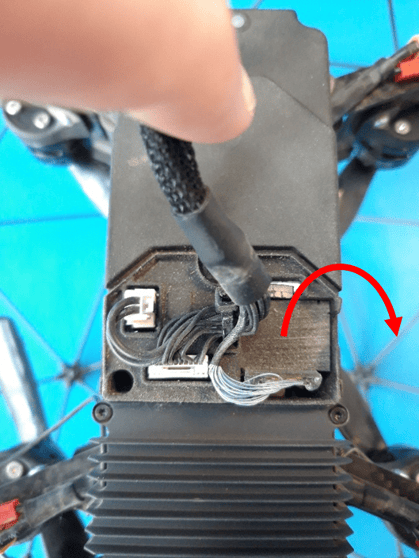
Gently push to unlock the SD card, then remove it

Place the SD card into you computer and copy the new Avionics firmware binary file (ELIOS2_Vxxxx.BIN) to the root of the avionics SD card
Place the SD card back into the drone

Place the foam back, CAUTION the foam must be inserted vertically
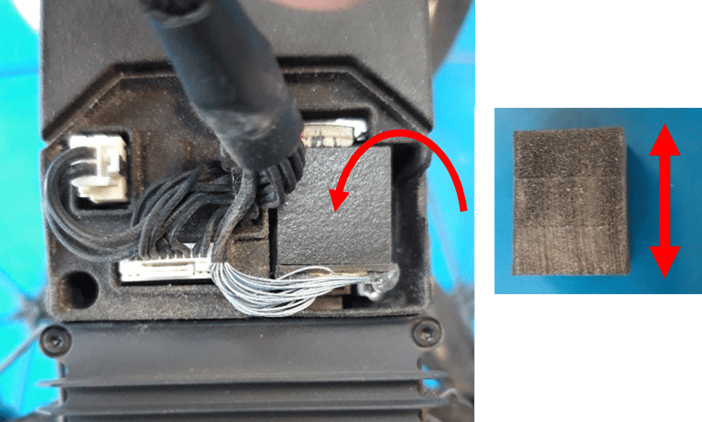
Place the top cover and screw back
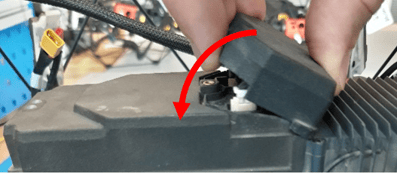

Power up the drone with a fully charged battery
The firmware process will begin and the 4 arm sensors LED will blink quickly, in a yellowish colour
The drone may reboot several times, you will hear the startup chime, do not unplug the battery until the update process is completed. This can take up to 5 minutes
When the arms LEDs blink one after the other and slower in a yellowish colour, the update is done, you can unplug the battery
Plug back the battery with GCS connected, go to Cockpit About tab and confirm new Avionics firmware



/header-diesel-tank-inspection.jpg)