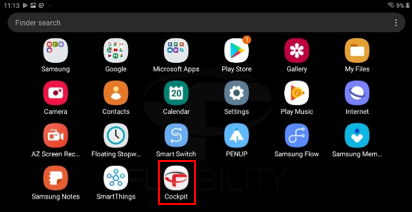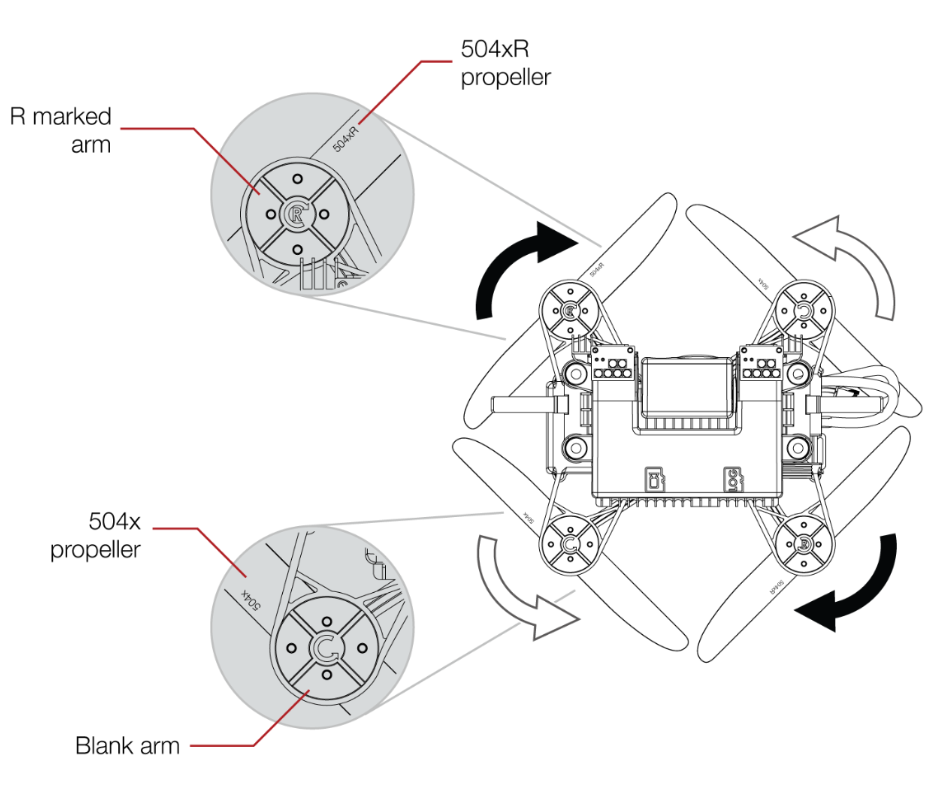Procedure
Automatic update
Cockpit application will prompt you for an update whenever a new one is available and if the tablet is connected to the Internet. We recommend you do the update through the automated process. If for any reason you cannot follow the automatic update process use the following procedure to manually update Cockpit application.
Manual update
Download the latest version of the Cockpit APK.
Connect the tablet to your computer, through the USB cable. You will need to unlock the tablet, and then the Android system might ask you to grant access. Please accept.
Copy the latest cockpit APK into the download folder. Once copied you can disconnect the tablet from the computer.
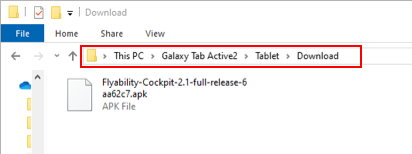
The shown version in the image above is for example only
If you wish to backup your tablet recordings, you can do it now, Go to “My Files” application and then under Internal storage > Flyability > Cockpit > Recordings. They should not be removed when updating, but the backup is recommended as a safety measure.
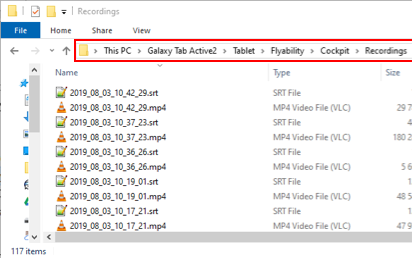
From the tablet go into Settings->Apps->Cockpit and tap on “Uninstall”
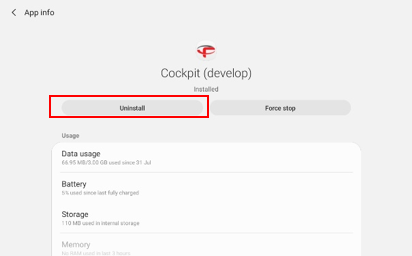
Once finished go into the “My Files” application under the “Installation files” folder tap on the cockpit APK you have copied. The installation process will start. You might be prompted by the Android system to allow installation from unknown source. Please accept.
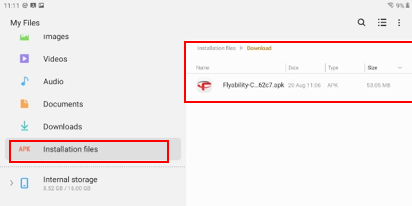
Once the installation is done you can start the cockpit application and follow the start up process from the app. You will be prompted for authorization please accept all of them.